Backup and restore Cassandra with Amazon S3
This topic walks you through the steps with Amazon S3 buckets. This feature is included in K8ssandra 1.0.0 and later releases.
For related information, see Backup and restore Cassandra with MinIO.
Tools
- K8ssandra Helm chart, which we’ll extend with
backupRestoreMedusa buckets for Amazon S3 integration - Sample files in GitHub:
- medusa-bucket-key.yaml to create a secret with credentials for Amazon S3 buckets
- backup-restore-values.yaml to enable Medusa (backup/restore service) and set values
- test_data.cql to populate a Cassandra keyspace and table with data
Prerequisites
- A Kubernetes environment
- Storage for the backups - see below
- Helm, a packaging manager for Kubernetes
All other prerequisites are handled by the installed tools listed above.
Steps
Verify you’ve met the prerequisites
You will need storage for the backups. This topic shows the use of Amazon S3 buckets.
-
If you’ll use Amazon S3, before proceeding with the configuration described below, verify that you know:
- The
aws_access_key_idandaws_secret_access_keyvalues - The
nameof the Amazon S3 bucket - The region assigned to the Amazon S3 bucket
Contact your IT team if they manage those assets. You’ll provide those details in edited versions of the sample medusa-bucket-key.yaml and backup-restore-values.yaml files. For information about the Amazon S3 setup steps, see this helpful readme.
- The
-
Add and update the following repo, which has in one chart all the settings for K8ssandra plus the backup/restore settings:
helm repo add k8ssandra https://helm.k8ssandra.io/stable/
helm repo update
Output:
Hang tight while we grab the latest from your chart repositories...
...Successfully got an update from the "k8ssandra" chart repository
Update Complete. ⎈Happy Helming!⎈
Create secret for read/write access to an S3 bucket
Before installing the k8ssandra cluster, we need to supply credentials so that Medusa has read/write access to an Amazon S3 bucket, which is where the backup will be stored.
Tip
Medusa supports local, Google Cloud Storage (GCS), Azure, and all S3-compatible backends including Amazon S3 and MinIO buckets. At this time, K8ssandra exposes configurations for Amazon S3, MinIO, and GCS. The example in this topic uses an Amazon S3 bucket. For related information, see Backup and restore Cassandra with MinIO. Also see the AWS S3 setup article on the Medusa wiki for more details for configuring S3.Start by creating a secret with the credentials for the Amazon S3 bucket.
The medusa-bucket-key.yaml sample in GitHub contains:
apiVersion: v1
kind: Secret
metadata:
name: medusa-bucket-key
type: Opaque
stringData:
# Note that this currently has to be set to medusa_s3_credentials!
medusa_s3_credentials: |-
[default]
aws_access_key_id = my_access_key
aws_secret_access_key = my_secret_key
Make a copy of medusa-bucket-key.yaml, and then replace my_access_key and my_secret_key with your S3 values.
In the YAML, notice the stringData property value: medusa_s3_credentials. The secret gets mounted to this location; this is where Medusa expects to get the AWS credentials.
Apply the YAML to your Kubernetes environment. In this example, assume that you had copied medusa-bucket-key.yaml to my-medusa-bucket-key.yaml:
kubectl apply -f my-medusa-bucket-key.yaml
Output:
secret/medusa-bucket-key configured
Warning
If the values noted above in your edited copy of medusa-bucket-key.yaml do not match the Amazon S3 bucket’s values, a subsequent attempt to install K8ssandra will begin and most pods will reach a Ready state; however, the Medusa container in the<releaseName>-dc1-default-sts-0 pod will fail due to the misconfiguration, and you will not be able to perform backup and restore operations. Also, make sure that the region used by your Amazon S3 bucket matches the region expected by Medusa. If there is a mismatch, you’ll see an error in the logs.
For example, if there is a configuration mismatch:
kubectl logs demo-dc1-default-sts-0 -c medusa
Output:
.
.
.
File "/usr/local/lib/python3.6/dist-packages/libcloud/storage/drivers/s3.py", line 143, in parse_error driver=S3StorageDriver)
libcloud.common.types.LibcloudError: <LibcloudError in <class 'libcloud.storage.drivers.s3.S3StorageDriver'> 'This bucket is located in a different region. Please use the correct driver. Bucket region "us-east-2", used region "us-east-1".'>
The solution is easy - for Amazon S3 buckets, specify the correct region in a values file that you’ll reference in the K8ssandra install or upgrade; see the section below. If your IT group manages the AWS S3 bucket settings, consult with them to get the correct values.
Here’s an example from the AWS S3 dashboard showing a sample bucket name and region:
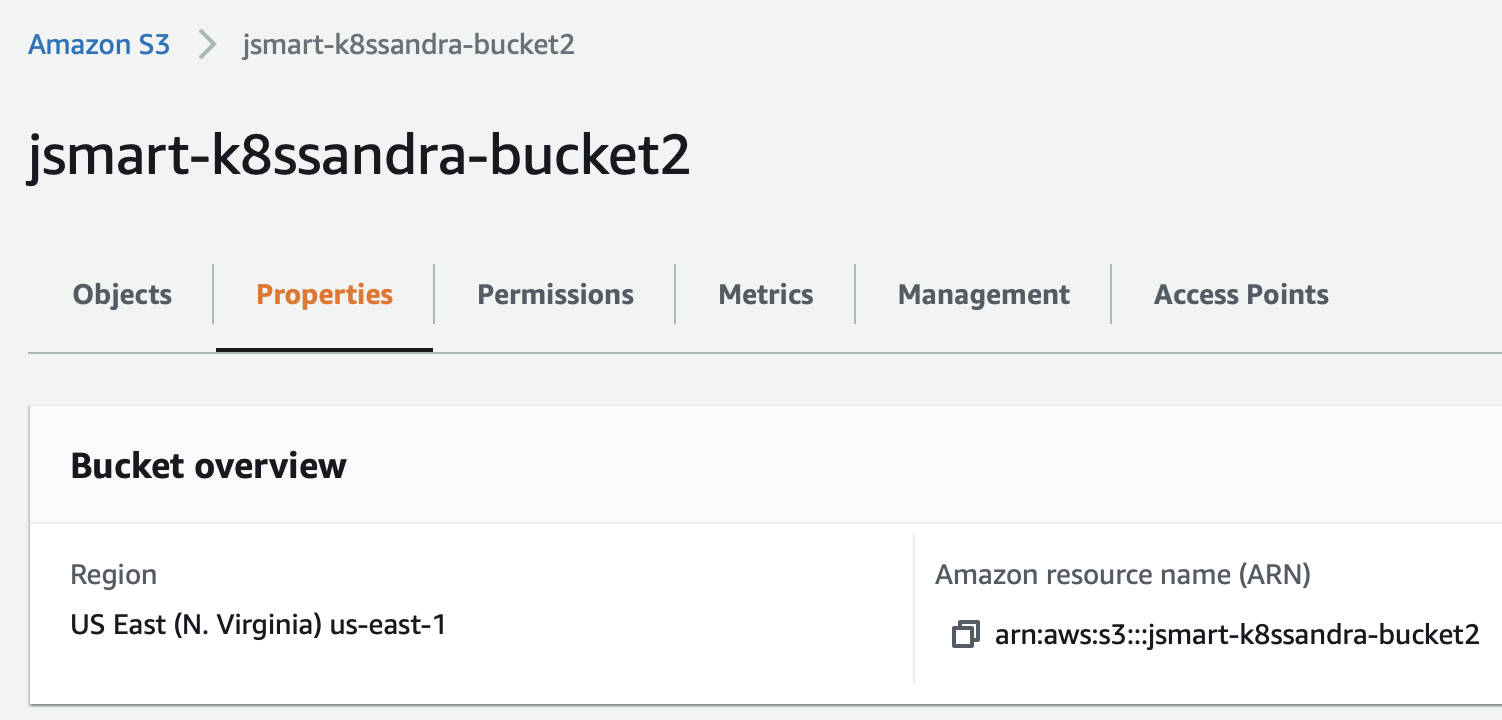
Notice how in this example, the region defined in the AWS console is us-east-1, and the bucket name on S3 is jsmart-k8ssandra-bucket2. The backup-restore-values.yaml file that you use in the next step should match your values.
Create or update the k8ssandra cluster
Install the k8ssandra chart with the following properties. You can reference an edited copy of the provided backup-restore-values.yaml file; customize the name of the Amazon S3 bucket defined for your purposes, and make sure the region value matches the region used by the Amazon S3 bucket. Before edits, this sample values file contains:
cassandra:
datacenters:
- name: dc1
size: 3
medusa:
enabled: true
bucketName: k8ssandra-bucket-dev
storageSecret: medusa-bucket-key
storage: s3
storage_properties:
region: us-east-1
Modify a copy of the file for your purposes. In this example, the bucketName setting would be changed to jsmart-k8ssandra-bucket2.
The chart’s entries relate to a Kubernetes Secret, which contains the object store credentials. Specifically, the storageSecret property specifies the name of a secret that should contain an AWS access key. As described in the Medusa documentation, the AWS account with which the key is associated should have the permissions that are required for Medusa to access the Amazon S3 bucket. For these examples, assume that you had copied backup-restore-values.yaml to my-backup-restore-values.yaml and edited it with values for your environment.
Example for a new K8ssandra installation, in which we use demo as the cluster name:
helm install demo k8ssandra/k8ssandra -f my-backup-restore-values.yaml
Example for an existing K8ssandra installation, in which we used demo as the cluster name:
helm upgrade demo k8ssandra/k8ssandra -f my-backup-restore-values.yaml
Allow a few minutes for the pods to start and proceed to a Ready state; check the pod status periodically:
kubectl get pods
Output:
NAME READY STATUS RESTARTS AGE
demo-cass-operator-65cc657-fq6bc 1/1 Running 0 7m20s
demo-dc1-default-sts-0 3/3 Running 0 6m53s
demo-dc1-stargate-bb47877d5-54sdt 1/1 Running 0 7m20s
demo-grafana-7f84d96d47-xd79s 2/2 Running 0 7m20s
demo-kube-prometheus-stack-operator-76b984f9f4-pp745 1/1 Running 0 7m20s
demo-medusa-operator-6888946787-qwzsx 1/1 Running 0 7m20s
demo-reaper-k8ssandra-656f5b77cc-nqfzv 1/1 Running 0 4m21s
demo-reaper-k8ssandra-schema-88cpx 0/1 Completed 0 4m31s
demo-reaper-operator-5b8c4c66b8-8cf86 1/1 Running 0 7m20s
prometheus-demo-kube-prometheus-stack-prometheus-0 2/2 Running 1 7m17s
Backup and restore operations are enabled by default. The bucketSecret corresponds to the secret credentials.
kubectl get cassdc dc1 -o yaml
In the output, see the podTemplateSpec property; two containers were added for Medusa. Here’s the entry for the gRPC backup service:
name: medusa
Here’s the entry for the restore’s init container. K8ssandra looks for an environment variable to be set, which would indicate when to perform a restore operation.
name: medusa-restore
After a few minutes, once the pods have started, check the status:
kubectl get cassdc dc1 -o yaml
Output:
.
.
.
status:
cassandraOperatorProgress: Ready
conditions:
...
- lastTransitionTime: "2021-02-05T20:45:46Z"
message: ""
reason: ""
status: "True"
type: Ready
...
Get credentials for Cassandra access
Before you can launch the CQLSH instance that’s deployed by K8ssandra to a Kubernetes cluster, you’ll need authentication credentials. The superuser secret name defaults to <cluster-name>-superuser. In this example: demo-superuser.
Extract the username and password to access Cassandra into variables. (The password is different for each installation unless it is explicitly set at install time.) If you used a non-default namespace, include -n <your-namespace-name> in the commands.
username=$(kubectl get secret demo-superuser -o jsonpath="{.data.username}" | base64 --decode)
password=$(kubectl get secret demo-superuser -o jsonpath="{.data.password}" | base64 --decode)
Use the credentials and add data to the Cassandra database
Connect through CQLSH on one of the nodes:
kubectl exec -it demo-dc1-default-sts-0 -c cassandra -- cqlsh -u $username -p $password
With proper credentials, CQLSH starts:
Connected to demo at 127.0.0.1:9042.
[cqlsh 5.0.1 | Cassandra 3.11.10 | CQL spec 3.4.4 | Native protocol v4]
Use HELP for help.
demo-superuser@cqlsh>
Copy/paste the following statements into CQLSH:
CREATE KEYSPACE medusa_test WITH replication = {'class': 'SimpleStrategy', 'replication_factor': 1};
USE medusa_test;
CREATE TABLE users (email TEXT PRIMARY KEY, name TEXT, state TEXT);
INSERT INTO users (email, name, state) VALUES ('[email protected]', 'Alice Smith', 'TX');
INSERT INTO users (email, name, state) VALUES ('[email protected]', 'Bob Jones', 'VA');
INSERT INTO users (email, name, state) VALUES ('[email protected]', 'Carol Jackson', 'CA');
INSERT INTO users (email, name, state) VALUES ('[email protected]', 'David Yang', 'NV');
Check that the rows were properly inserted:
demo-superuser@cqlsh:medusa_test> SELECT * from medusa_test.users;
email | name | state
-------------------+---------------+-------
[email protected] | Alice Smith | TX
[email protected] | Bob Jones | VA
[email protected] | David Yang | NV
[email protected] | Carol Jackson | CA
(4 rows)
Exit out of CQLSH:
demo-superuser@cqlsh:medusa_test> quit;
Tip
Keep the samplemedusa_test.users keyspace.table data in mind – we will use subsequent backup and restore steps with this data.
Create the backup
Now create a backup by relreferencing the backup chart:
helm install test k8ssandra/backup --set name=test,cassandraDatacenter.name=dc1
Output:
kubectl get cassandrabackup
NAME AGE
test 17s
Examine the YAML:
kubectl get cassandrabackup test -o yaml
The Status section in the YAML shows the backup operation’s start and finish timestamps.
Amazon S3 buckets
Let’s look at the resources in the Amazon S3 dashboard.
Medusa maintains a backup_index as top-level folder in the bucket, to make operations such as listing backups faster. That is, Medusa doesn’t need to scan the whole bucket; just the index. SSTables are copied only once as part of a differences backup feature (default mode) that checks the manifest from the previous backup to skip SSTables that were already present. The manifest from the newly created backups then points to both pre-existing sstables and newly uploaded ones. The implementation thus avoids a large amount of storage.
For example:
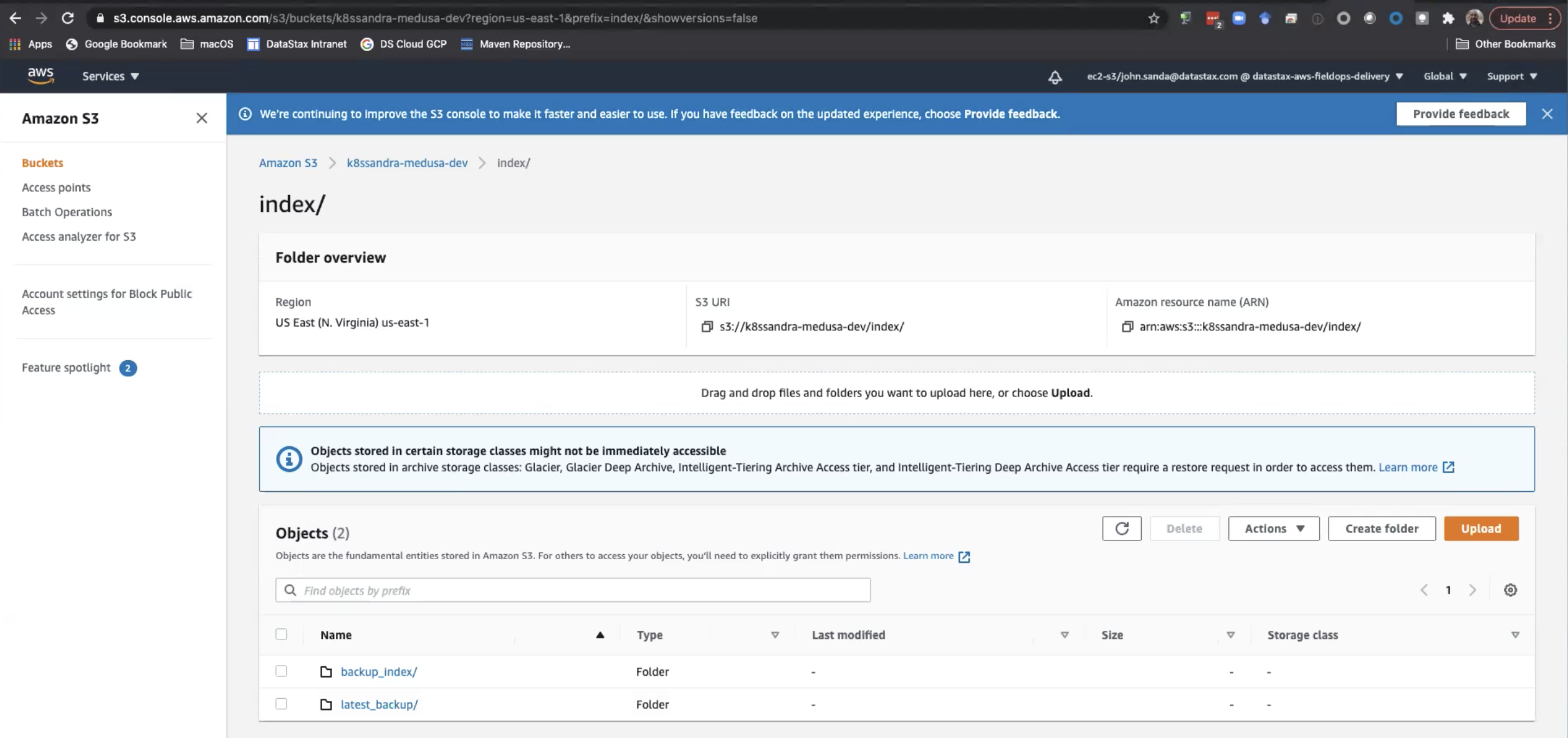
Restore data from the backup
Consider the case where an unexpected event occurred, such as an authorized user accidentally entering cqlsh TRUNCATE commands that wiped out data in Cassandra. You can restore data from the backup. Recall that in the prior helm install test k8ssandra/backup... command above, we identified the configured backup’s name as test. So, for example, a subsequent restore can reference the test backup this way:
helm install restore-test k8ssandra/restore --set name=helm-test,backup.name=test,cassandraDatacenter.name=dc1
Examine the YAML:
kubectl get cassandrarestore helm-test -o yaml
The output will show the restore operation’s start time and that the cassandraDatacenter is being recreated.
You can also examine the in-progress logs:
kubectl logs cassandra-dc1-default-sts-0 -c medusa-restore
Launch CQLSH again and verify the restore
Exec into CQLSH and select the data again, to verify the restore operation.
kubectl exec -it demo-dc1-default-sts-0 -c cassandra -- cqlsh -u $username -p $password
With proper credentials, CQLSH starts:
Connected to demo at 127.0.0.1:9042.
[cqlsh 5.0.1 | Cassandra 3.11.10 | CQL spec 3.4.4 | Native protocol v4]
Use HELP for help.
demo-superuser@cqlsh> USE medusa_test;
demo-superuser@cqlsh:medusa_test> SELECT * from medusa_test.users;
email | name | state
-------------------+---------------+-------
[email protected] | Alice Smith | TX
[email protected] | Bob Jones | VA
[email protected] | David Yang | NV
[email protected] | Carol Jackson | CA
(4 rows)
You can look again at the cassandrarestore helm-test YAML for the start and ending timestamps:
kubectl get cassadrarestore helm-test -o yaml
Next steps
An alternative to an Amazon S3 bucket is MinIO, which is S3 compatible and also supported by Medusa. See Backup and restore Cassandra with MinIO.
Also see the following reference topics:
Feedback
Was this page helpful?
Glad to hear it! Please tell us how we can improve.
Sorry to hear that. Please tell us how we can improve.