Troubleshoot K8ssandra
Find troubleshooting tips in these sections:
- Check quotas
- Bucket region or name for backups is misconfigured
- Incorrect credentials are configured for backups
- Check dependencies in Helm charts
- Collect useful information
Check quotas
In some cases, pods can become “unhealthy” and the root cause may be an insufficient quota. You can check quotas in the cloud provider’s UI. For example, in the Google Cloud Platform (GCP) console, check for any unhealthy pods in your GKE project. Then in the IAM & Admin section of the GCP console, navigate to Quotas. Look for any reported issues with backend services:
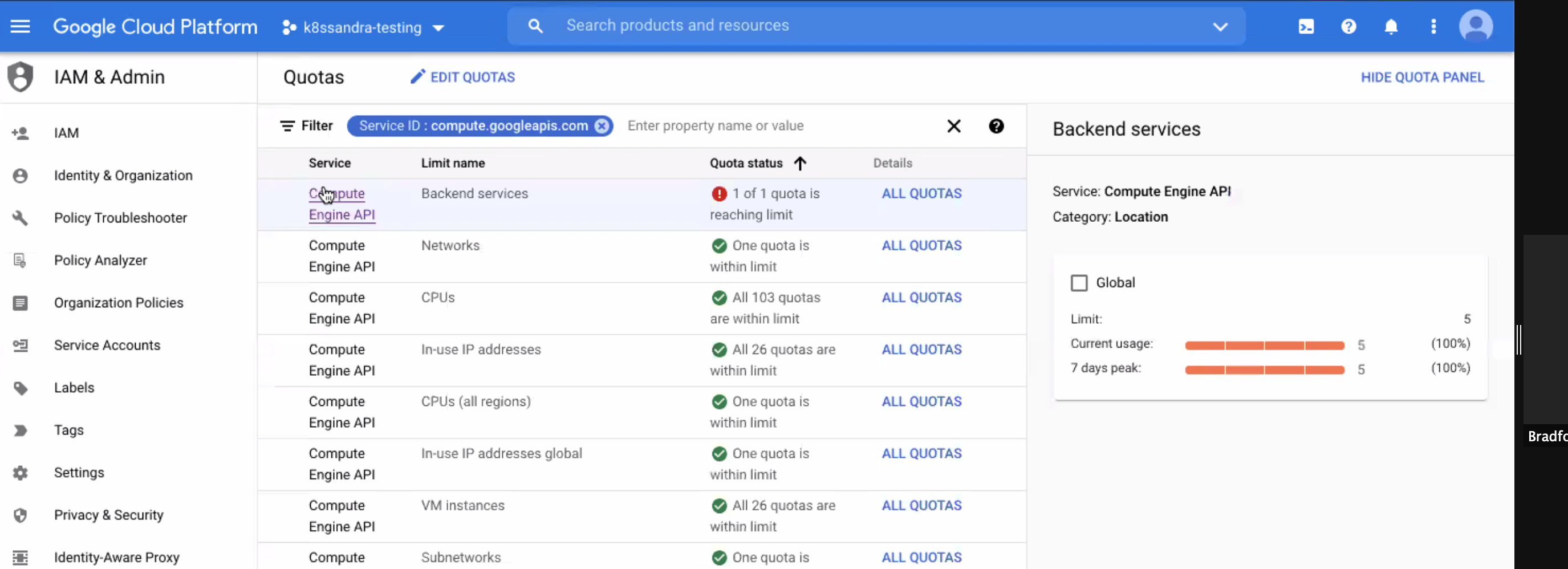
From the GCP > IAM & Admin > Quotas display:
- Select the row for the service name that is reporting a quota issue
- Click All Quotas from the Details column
- Check the box for the affected quota, and click Edit Quota.
- The dialog indicates: “Enter a new quota limit. Your request will be sent to your service provider for approval.” Examine the displayed current value and set a new value.
- Enter a brief request description and click Next.
- Verify your contact information, and click Submit Request.
Notice how in the following example the Backend services quota is set to ‘5’, and we’re changing it to ‘50’. For the K8ssandra deployments (Stargate, cass-operator, Reaper, Medusa, and so on), actually 10 might be a sufficient quota.
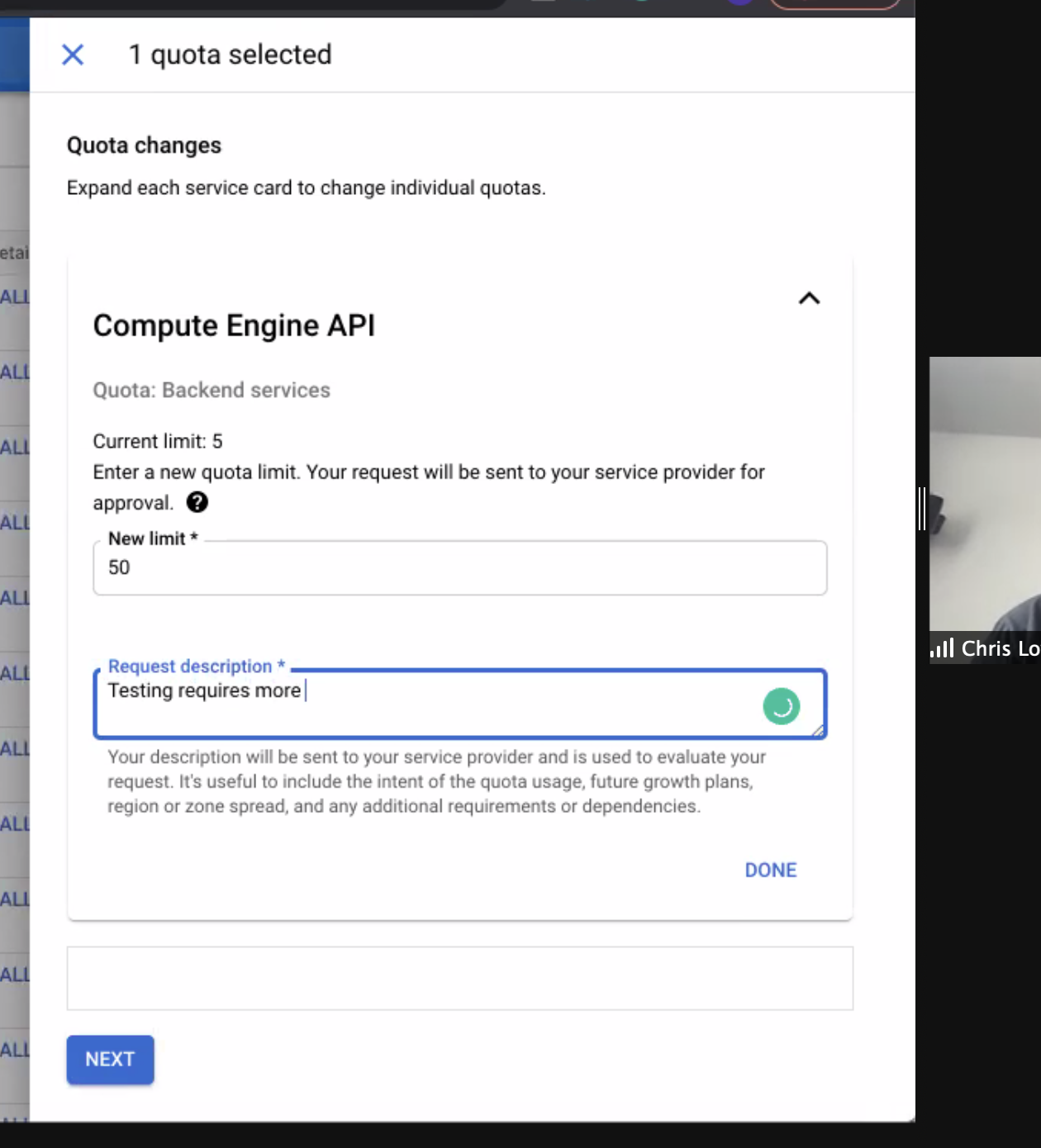
Bucket region or name for backups is misconfigured
Among the operators installed by K8ssandra is Medusa, which provides backup and restore for Cassandra data.
If the storage object’s name or region used by an Amazon S3 bucket does not match the values expected by Medusa, an error is written to the Medusa section of the logs. Example:
kubectl logs demo-dc1-default-sts-0 -c medusa
.
.
.
File "/usr/local/lib/python3.6/dist-packages/libcloud/storage/drivers/s3.py", line 143, in parse_error driver=S3StorageDriver)
libcloud.common.types.LibcloudError: <LibcloudError in <class 'libcloud.storage.drivers.s3.S3StorageDriver'>
'This bucket is located in a different region. Please use the correct driver. Bucket region "us-east-2", used region "us-east-1".'>
As a result of the region mismatch, the Medusa container within the <cluster-name>-dc1-default-sts-0 pod fails to start. While other pods launched by the K8ssandra install may start successfully, the <cluster-name>-dc1-default-sts-0 pod will not due to the Medusa error.
Separately in Amazon AWS, confirm that you know the correct region and name to use for your bucket. Example:

Declare the appropriate name and region in a values YAML. For example, create a file named my-backup-restore-values.yaml. Notice below the storage_properties setting for the region us-east-1, which matches the region configured and shown in the Amazon S3 user interface:
size: 3
backupRestore:
medusa:
enabled: true
bucketName: jsmart-k8ssandra-bucket2
bucketSecret: medusa-bucket-key
storage: s3
storage_properties:
region: us-east-1
Also make sure the bucketName matches: jsmart-k8ssandra-bucket2, in this example.
For example, relreferring again to the S3 UI, confirm the bucket name:
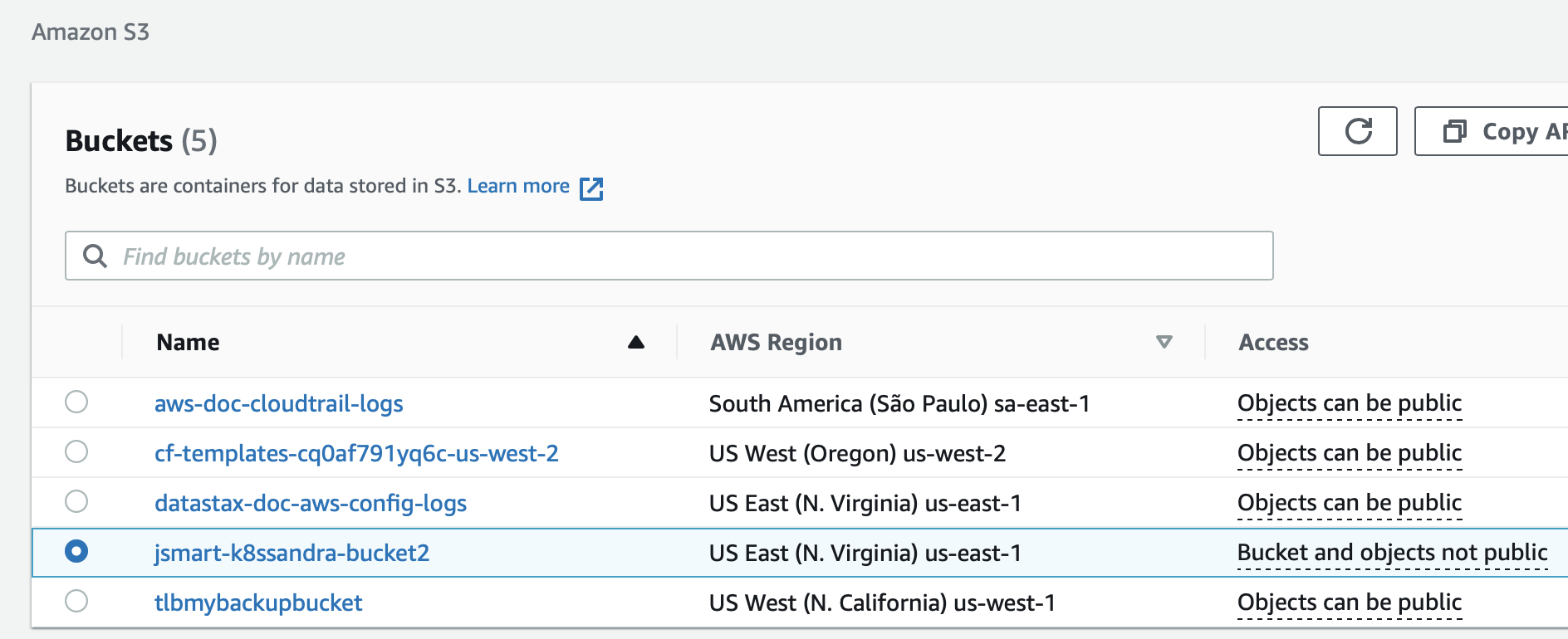
Then for a new or existing K8ssandra installation, reference the values file.
New install:
helm install demo k8ssandra/k8ssandra -f my-backup-restore-values.yaml
Upgrade:
helm upgrade demo k8ssandra/k8ssandra -f my-backup-restore-values.yaml
Tip
If you’re using Google Cloud Storage for your backups, you do not need to include the region setting in a values YAML.Incorrect credentials are configured for backups
If the Medusa log reports an authentication error, check that you provided the correct credentials. For example, with Amazon S3 buckets, check the credentials in the configured aws_access_key_id and aws_secret_access_key settings.
For example, my-medusa-bucket-key.yaml contains:
apiVersion: v1
kind: Secret
metadata:
name: medusa-bucket-key
type: Opaque
stringData:
# Note that this currently has to be set to medusa_s3_credentials!
medusa_s3_credentials: |-
[default]
aws_access_key_id = FakeValues99ESPW3ALMEZ6U
aws_secret_access_key = FakeValues99cl9bqJFVA3iFUm+yqVe08HxhXFE/ilK
If your IT group manages S3 credentials, contact IT to get the correct values.
Before installing or upgrading K8ssandra, and before starting a backup, apply the Medusa bucket values to your Kubernetes environment. Example:
kubectl apply -f my-medusa-bucket-key.yaml
Output:
secret/medusa-bucket-key configured
Check dependencies in Helm charts
You may experience a missing in charts/ directory error message.
If so, you can utilize a K8ssandra script:
This script assists with updating dependencies for each chart in an appropriate order.
Be sure to run this script so the ./charts folder is properly located.
Collect useful information
Suppose you have an error after editing a K8ssandra configuration, or you want to inspect some things as you learn. There are some useful commands that come in handy when needing to dig a bit deeper. The following examples assume you are using a k8ssandra namespace, but this can be adjusted as needed.
Issue the following kubectl command to view the Management-api logs. Replace cassandra-pod with an actual pod instance name:
kubectl logs *cassandra-pod* -c cassandra -n k8ssandra
Issue the following kubectl command to view the Cassandra logs. Replace cassandra-pod with an actual pod instance name:
kubectl logs *cassandra-pod* -c server-system-logger -n k8ssandra
Issue the following kubectl command to view Medusa logs. Replace cassandra-pod with an actual pod instance name:
kubectl logs *cassandra-pod* -c medusa -n k8ssandra
Issue the following kubectl command to describe the CassandraDatacenter resource. This provides a wealth of information about the resource, which includes aged events that assist when trying to troubleshoot an issue:
kubectl describe cassandradatacenter/dc1 -n k8ssandra
Gather container specific information for a pod.
First, list out the pods scoped to the K8ssandra namespace and instance with a target release:
kubectl get pods -l app.kubernetes.io/instance=*release-name* -n k8ssandra
Note
If you don’t know the release name, look it up with:
helm list -n k8ssandra
Next, targeting a specific pod, filter out container specific information. Replace the name of the pod with the pod of interest:
kubectl describe pod/*pod-name* -n k8ssandra | grep container -C 3
A slight variation: list out pods having the label for a cassandra cluster:
kubectl get pods -l cassandra.datastax.com/cluster=*release-name* -n k8ssandra
Now, using a pod-name returned, describe all the details:
kubectl describe pod/*pod-name* -n k8ssandra
Next steps
Explore other K8ssandra tasks.
See the Reference topics for information about K8ssandra Helm charts, and a glossary.
Feedback
Was this page helpful?
Glad to hear it! Please tell us how we can improve.
Sorry to hear that. Please tell us how we can improve.